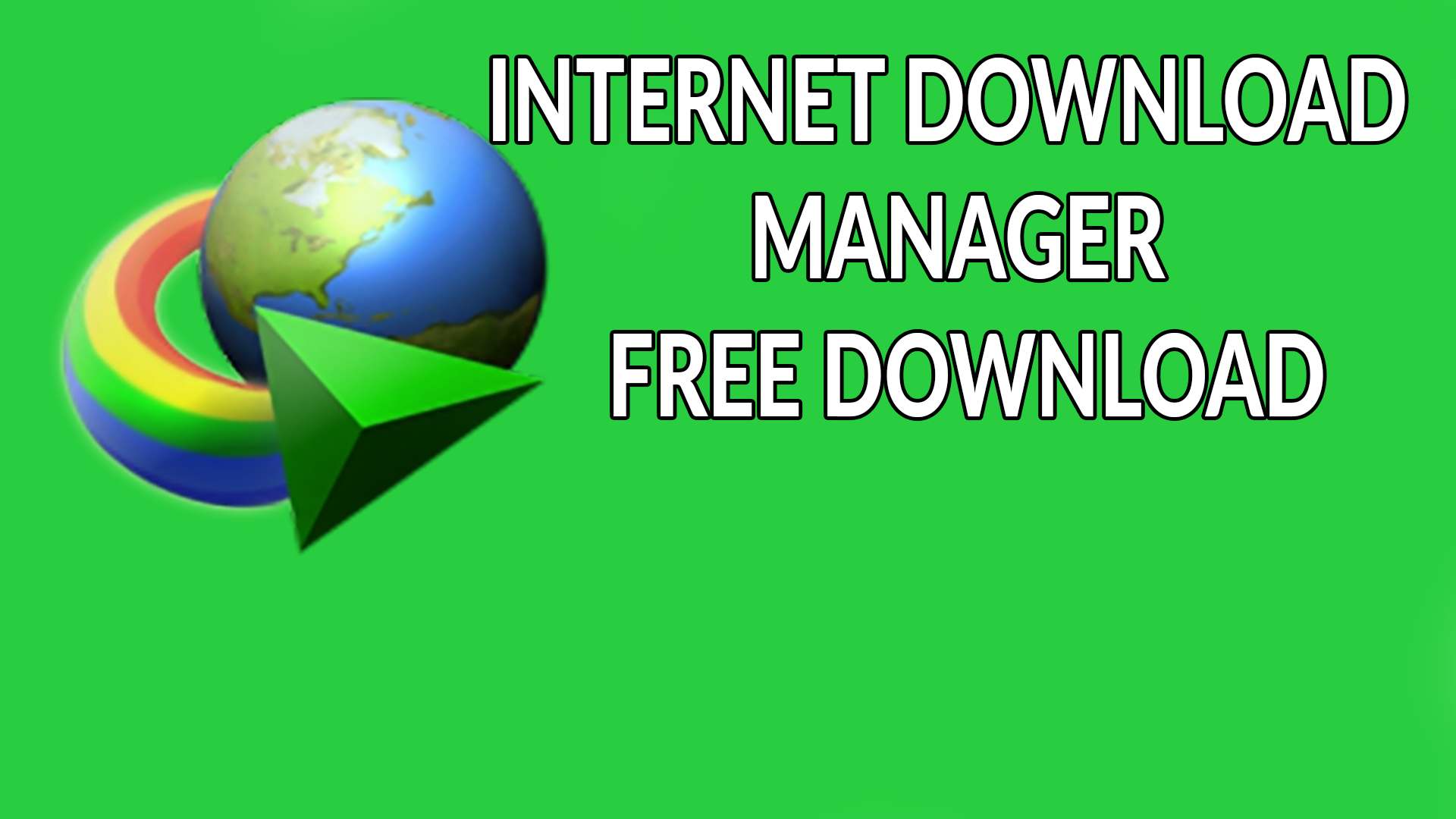Why is Internet Download Manager (IDM) Necessary?
Faster Download Speeds:
- IDM uses a technique called "dynamic file segmentation," which splits files into smaller parts and downloads them simultaneously, leading to faster download speeds.
- You can pause and resume downloads at any time, which is helpful if you have a slow or unstable internet connection. IDM also supports resuming interrupted downloads due to connection issues or power failures.
- IDM allows you to schedule your downloads for a specific time, which is useful if you want to download files during off-peak hours or when you're not using your computer.
- IDM integrates with popular browsers like Chrome, Firefox, Edge, and others. It automatically detects downloadable content, such as videos, images, or software, and prompts you to download it.
- You can download multiple files simultaneously with IDM. This is especially useful for downloading a large number of files, such as a photo album or a software package.
- IDM can increase download speeds by up to 5 times by using its intelligent dynamic file segmentation technology.
- IDM supports downloading a wide range of file types, including videos, audio files, documents, and compressed files.
- IDM can be configured to work with your antivirus software, automatically scanning downloaded files for viruses and malware.
- You can simply drag and drop files or URLs into IDM to start downloading.
Download IDM:
- Visit the official website of Internet Download Manager (www.internetdownloadmanager.com) and click on the "Download" button to get the installation file.
- Once the download is complete, locate the installer file (usually named idmanxxxx.exe, where xxxx is the version number) in your downloads folder and double-click it to start the installation.
- A setup wizard will appear. Click "Next" to proceed through the installation steps. You may be asked to agree to the license terms, choose the installation directory, and select additional options like creating shortcuts.
- Once you go through the wizard, click "Finish" to complete the installation. IDM will now be installed on your computer.
- After installation, IDM may prompt you to integrate with your web browsers. Follow the on-screen instructions to enable the IDM extension in your browsers (Chrome, Firefox, Edge, etc.).
- IDM is a paid software, so you'll need to activate it using a serial key. If you’ve purchased IDM, enter your serial key when prompted, or you can use it in trial mode for 30 days before purchasing.
- If IDM doesn't automatically integrate with your browser, you might need to restart your browser or manually enable the IDM extension from the browser’s extensions or add-ons menu.